Did you know that TikTok was the most downloaded social media app in February 2020?
That’s right, TikTok is taking over the social media world and its user base is growing rapidly.
That represents a huge opportunity for marketers.
However, in order to successfully advertise on TikTok, it’s crucial to stay up-to-date with all the newest changes and updates.
To make your life easier, we have put together all recent TikTok Q1 Ads Updates.
Read them below!
March 19th: Split Testing – Targeting Variable
Split testing is now on TikTok as well. This update is ever more important because it is a part of TikTok Ads smart optimization.
How can this tool help you?
You can compare different versions of your ads to find the best ad settings. Finding the best ad settings will help you accomplish your goal. If you want to learn more, click here.
March 6th: TikTok Ads Now Supports Email Notification
The second update of March 2020 brings us email notifications. All Account Admins will be notified about two things:
- Account Disapproval
- Ad Disapproval
This takes place within your ad accounts. It will allow you to make the necessary changes to ensure the stability of your account and ad performance.
March 4th: “Smart Optimization” changed to “Optimization Preference”
The previous “Smart Optimization” under the “Bidding & Optimization” section has now been renamed as “Optimization Preference“.
When creating an oCPC ad group, after selecting “Standard Bid” for your bidding strategy, you will also need to select the “Optimization Preference“.
Your choice of Optimization Preference mainly affects how the initial delivery data is accumulated during the learning phase*.
Selecting “Optimization Preference” takes place within the “Bidding & Optimization” section during ad creation.

Currently, TikTok Ads is providing two Optimization Preference options:
- Optimize conversion at learning phase*
- Optimize click at learning phase*
* Achieving 50 conversions is the most significant indicator of passing the learning phase.
If an ad group finds it difficult to obtain at least 20 conversions within the first 10 days, there is a high chance that this group will not pass the learning phase.
Optimize conversion at the learning phase
When you select “optimize conversion at learning phase“, the algorithm will optimize the ad delivery based on the event you set (e.g App download, Landing page purchase, etc.).
The algorithm will continuously deliver your ads to more users who share a similar profile with those who have converted. The bidding method that is used here is oCPC.
Optimize click at the learning phase
If you select “optimize click at learning phase“, you will need to set two different bids as shown below. You will need to set a bid for the learning phase and a bid for the post-learning phase.

The delivery will be separated into two phases:
Phase 1: Right after the ad group goes live, the algorithm will start the delivery and optimize for more clicks. During Phase 1, the bidding method is CPC.
The bid is based on the learning phase bid you provide. The algorithm will then switch to Phase 2 after a certain amount of initial conversion data has been accumulated.
Phase 2: During Phase 2, the algorithm will optimize the delivery based on the conversion event you set (e.g. App download/landing page purchase, etc.) and will continuously optimize the process of delivering to more users who share a similar profile with those who have converted.
The bidding method will be oCPC. The bid is based on the post-learning phase bid you provided.
Here is a visual representation of phase 1 and phase 2 process.

How to choose?
The recommended approach is to choose “optimize conversion at the learning phase” for all your oCPC ad groups.
That will let the algorithm optimize your ad delivery for more targeted conversions from the start, helping increase the delivery accuracy in a more cost-efficient way.
If you find that a group has difficulty passing the learning phase, you can switch to “Optimize click at learning phase“. However, please keep in mind that the CPA in the learning phase may increase if you choose “Optimize click at learning phase”.
February 14th: Editing Ads in a Bulk
TikTok is constantly trying to improve user experience and efficiency through different updates. And this update is one of them. When managing at Ads level in TikTok Ads, this feature allows you to enable, pause, and delete ads in bulk mode.
Detailed Description
- “Edit” button is added to the Ad Level. By clicking it, you are able to enable, pause or delete ads in Ad Level in bulk mode
- Important notice: “Automated Creative Optimization” ads cannot be enabled, paused or deleted at the Ad Level
- Operate up to 20 campaigns/ad groups/ads in bulk mode, from now on.
Step by Step
- Transfer to “Ad“
- Select ads you would like to edit in the checkbox
- Click “Edit“
- Choose “Pause“, “Enable“, or “Delete” to pause, enable or delete the selected ads in bulk mode.

February 12th: Smart Video Feature Update
Trying to improve the user experience of TikTok Ads creative tools, the following updates were introduced:
- Added 30-second video as an option

- Wider variety of music library resources and optimization of accuracy when syncing beats to the video

- Direct syncing of uploaded video/image materials to the creative library
- New video and rendering effects
- Support for users to upload their own music in mp3 format
How to use Smart Video:
- Under the “Library — Creative” section, click “Create” and select “Smart Video” or
- At the ad creation level, click “Create a Video” and select “Smart Video”

January 21st: Helo and Vigo – support Interest Targeting
This update will provide more choices for interest targeting.
Now you can deliver your ads more accurately to the users who are more likely to be interested in your products. That will ultimately result in improving the performance of your ads.
So, what does interest targeting cover? It covers more than 50 interest categories, including “Apparel & Accessories”, “Financial Service” and “Game”, etc. It could be an important optimization tool for ad performance.
How to create Interest Targeting?
- Click “Campaign” in the navigation bar and select “Create”
- Select the interest category that is most relevant to your business
- Complete the rest of the settings
- Confirm and Create the ad group
Important Note about TikTok update
Suggestion, in order to improve the performance, is to keep the settings of “Category” in “Ad Details” and “interest category” to be consistent with the product you promote. For example, if the category is “App Install – Mobile Game – Triple Match”, the interest category should be “Match-three”.
January 16th: Suggested Bid “Beta Version”
The Suggested Bid represents an important part of TikTok Ads’ smart optimization product series.
By using machine-learning technology, your ad settings, and historical delivery data, this new feature will calculate and suggest a bid for your ads. You can learn more about it here.
Who is it for?
1.) Beginner’s Guide
For those advertisers who are new to the TikTok Ads platform. The Suggested Bid feature will provide a calculated reference bid, helping you to get through the “beginner” phase faster.
2.) Campaign Boosting Guide
For advertisers who are familiar with the TikTok Ads platform. By adopting the suggested bid provided by the system, the traffic of the ads should increase.
Suggested Bid Note:
This current Beta version of Suggested Bid can only be used when the targeting location is India. Furthermore, it only supports oCPC Optimization Goal.
Equally important, it does not support:
- Catalog Sales Objective (beta version)
- In-app Campaign
- Learning Phase
- Split Testing (beta version)
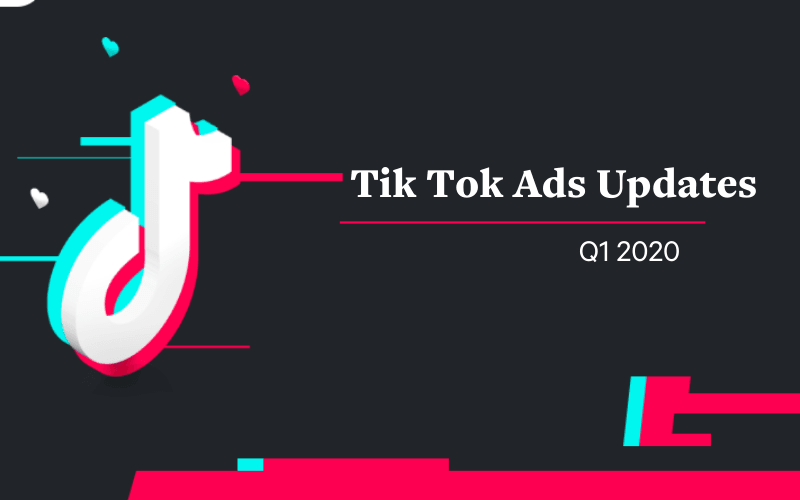

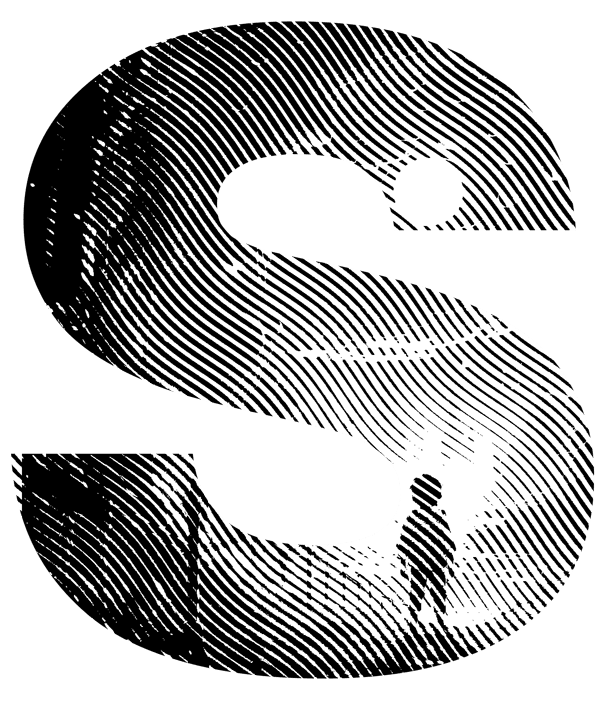

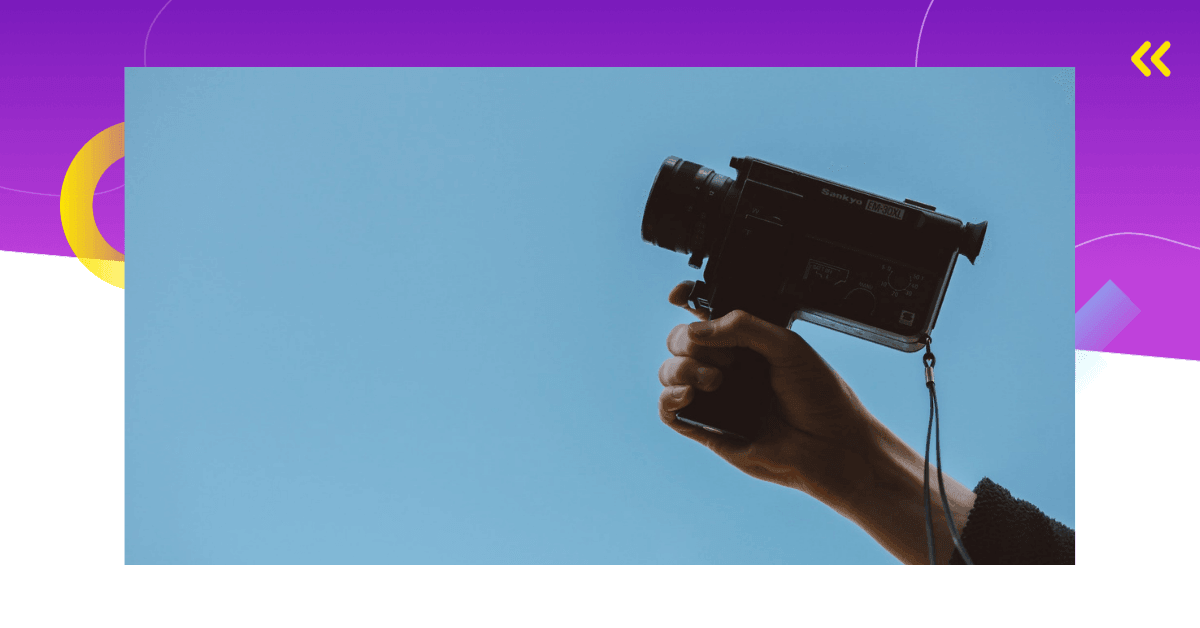
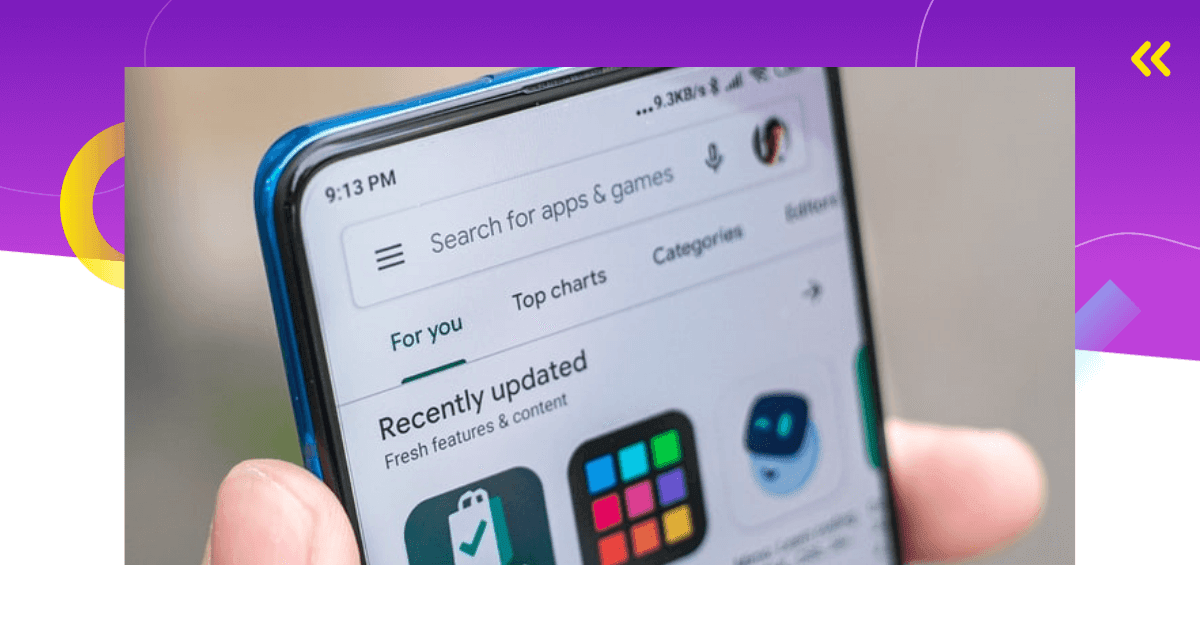
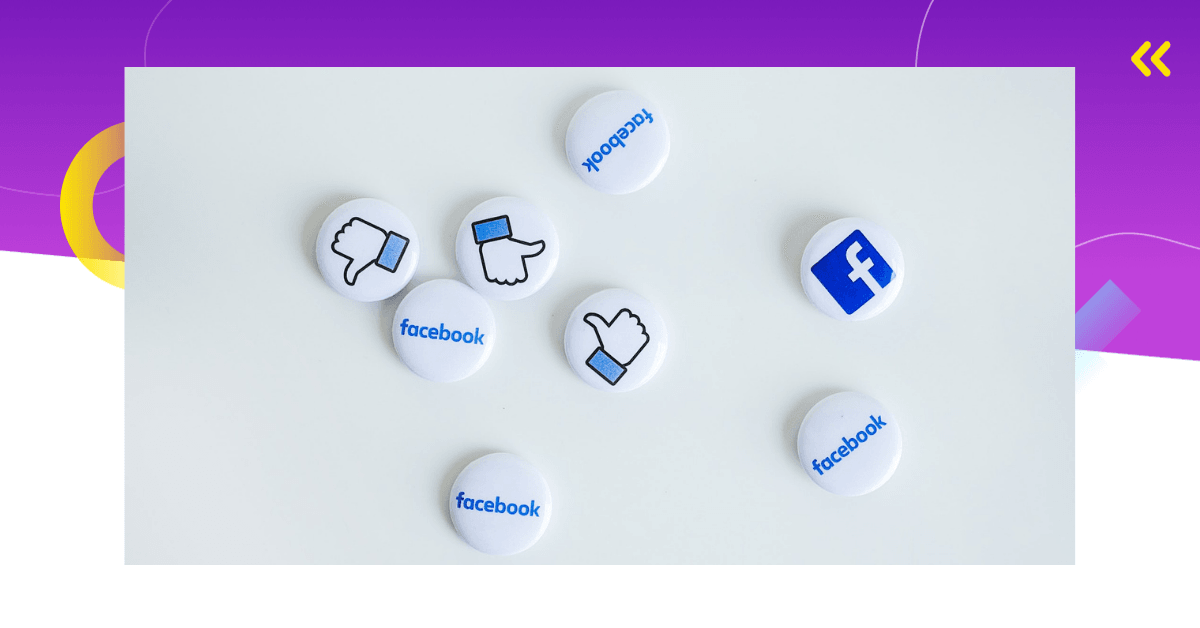
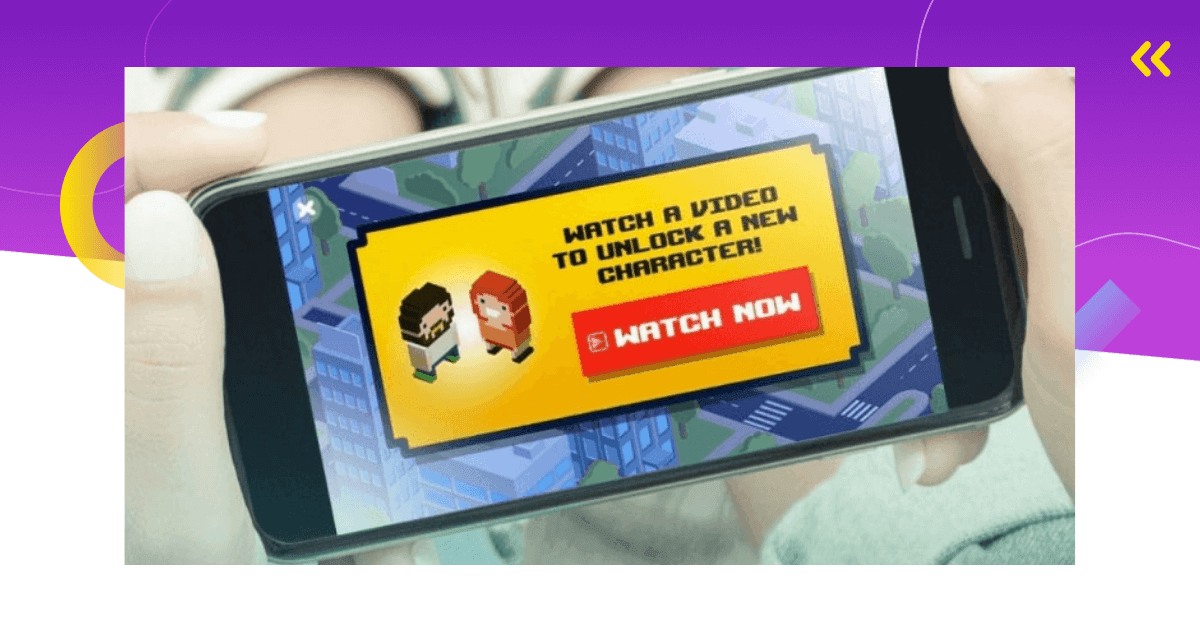
Comments